Instructions: How to Post & How to Add Links, Pictures, Videos, and More.
Page 1 of 1
 Instructions: How to Post & How to Add Links, Pictures, Videos, and More.
Instructions: How to Post & How to Add Links, Pictures, Videos, and More.
One needs to be a Registered member to post on this website in all categories except two , the "Prayer Request" category and the "Technical Difficulties" category. When you [url=http://www.talkingchristians.com/register]Register[/url], you will be asked to create a username and password and to provide an email address. Member email addresses are never shared with anyone for any reason. To register, click on the "Register" navigation button and activate your registration through the email that will be sent to you.
What follows are step-by-step instructions for common activities performed when using this site. Scroll to the very bottom of this post for a detailed list of all of the functions for each button in posting boxes. Happy posting!
How to Post Your Work:
To post simply click on the category that best fits what you want to post (e.g. Novels, Poetry, Humor, Theological Discussion, etc.). You will see an icon in the upper left hand corner that says "Post," click on that, and an empty box will come up. Copy and Paste your writings or type into the box. Be sure to enter a title in the "Title of the Topic" box at the top and click on the send button at the bottom of the box. That's it. You're through. (Tip: clicking the editor button can help with editing your post.)
can help with editing your post.)
How to Comment on Other Posts:
After you've read someone's post, scroll down until youl see an empty box, enter your comment in the box, and hit send. If you wish to have more editing options for your comment click the "Reply" button in the top left corner of the post. Either way allows you to comment to a member's post.
How to Enter a Link in your Post:
If you are a new member, there is a week delay before you are able to attach a link to your posts. We apologize for the inconvenience, however, it is a necessary security tool for the website.
To add a link to your post, place your cursor where you would like the link in your post, click on the icon at the top of the posting box that looks like this located above the posting box, enter the URL in the top of the pop-up box and the name you would like to give the link in the bottom box (optional), and click Insert.
located above the posting box, enter the URL in the top of the pop-up box and the name you would like to give the link in the bottom box (optional), and click Insert.
How to Enter a Picture from the Internet in Your Post:
To add a picture from the internet, go to where the picture is located, right click and choose "copy image location" or "copy image url" if you are using a Firefox or Google chrome browser. Then click on the icon that looks like this above the posting box, paste the copied link in the URL box, and then click Insert. Your image will show up in your posting box if your editor mode button
above the posting box, paste the copied link in the URL box, and then click Insert. Your image will show up in your posting box if your editor mode button  is activated, if not the link will appear in the posting box. Either way, once you send your message you should be able to see your picture in your message if the link is a good one.
is activated, if not the link will appear in the posting box. Either way, once you send your message you should be able to see your picture in your message if the link is a good one.
How to Enter a Picture From Your Computer in Your Post:
To add a picture from your computer click on the icon that looks like . You will see a box pop up that looks like the following. Be sure to select "No" in the drop down box for the "Resize image" category so that the program will not change the size of your picture, then click browse to find the picture on your computer, then click "Host it":
. You will see a box pop up that looks like the following. Be sure to select "No" in the drop down box for the "Resize image" category so that the program will not change the size of your picture, then click browse to find the picture on your computer, then click "Host it":
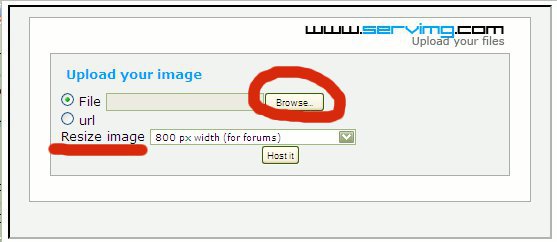
Then a box like the following will come up. Click the "Copy" button next to the option, "Image URL."
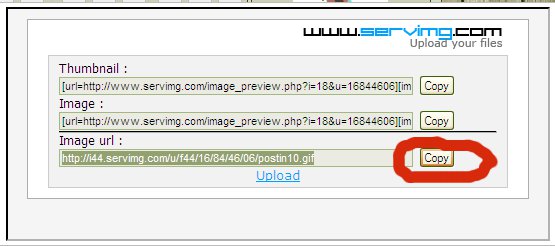
Then click the button, paste the url you copied in the URL box and click Insert. Your image will show up in your posting box if your editor mode button
button, paste the url you copied in the URL box and click Insert. Your image will show up in your posting box if your editor mode button  is activated, if not the link will appear in the posting box. Either way, once you send your message you should be able to see your picture in your message.
is activated, if not the link will appear in the posting box. Either way, once you send your message you should be able to see your picture in your message.
How to Enter a YouTube Video in Your Post:
There are two ways you can post a YouTube video. First, visit the YouTube webpage that has the video you are interested in sharing on this site. Then copy the URL for that YouTube page from the internet address bar in your browser. Finally, return to this site and choose the icon that looks like this above a posting box, paste the link to the video in the box, and then click Insert. After you hit insert, the YouTube video will appear in your post.
above a posting box, paste the link to the video in the box, and then click Insert. After you hit insert, the YouTube video will appear in your post.
A second way to post a YouTube video is by clicking the "Share" link under the YouTube video you want to share with us, select the "Embed" option, and copy and paste the "Embed" code directly into your post on this site.
How to Upload a Video/Music File From Your Computer
To upload a video or music file from your computer, one must be a Gold Member, Supporter, or Founder. For information on how to obtain Gold Membership or Supporter Membership please see the bottom of the "Home" page.
To start, first click on the "Post" icon within one of the categories on the forum (e.g. Poetry, Novels, Music Lyrics, etc.). Under the box that you enter your posting messages you will see the words "Attach File" with an icon that looks like . Click on that icon:
. Click on that icon:
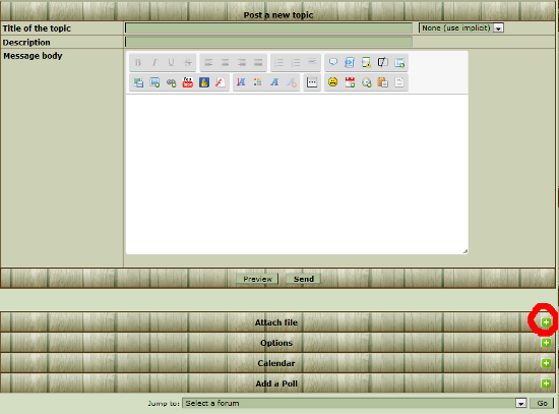
Next, you will see a list of acceptable files that can be uploaded on this forum. Be sure that the file you want to upload is one of those files.

To check to see if your file is one of those files, click the "Browse" button:

You will see a box similar to the following pop up, in Windows XP click the icon that looks like in the upper right hand corner of the upload box, and select the "Details" category. You will see a list for "Type." In this particular example, the files are Windows Media Audio files, or WMA files, and are acceptable to upload to this site. In later versions of windows you should be able to hover your cursor over your file, which will yeild a popup that will describe the file type.
in the upper right hand corner of the upload box, and select the "Details" category. You will see a list for "Type." In this particular example, the files are Windows Media Audio files, or WMA files, and are acceptable to upload to this site. In later versions of windows you should be able to hover your cursor over your file, which will yeild a popup that will describe the file type.
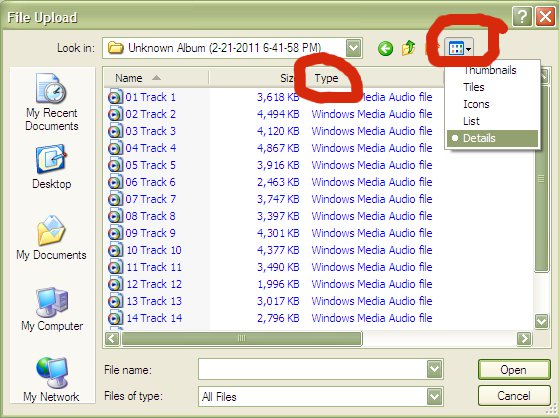
Select the file you would like to upload, and click "Open." Then you will click the "Send" button in the "Attach File" box on the forum:

Once the file has completed uploading, it should look like this:
(Note: you can also add a comment to your upload but it is not necessary.)
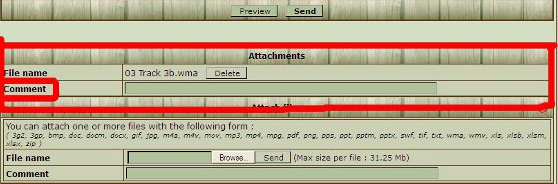
To finish, be sure to give your Topic a title, enter a message in the messaging box, and then click send:
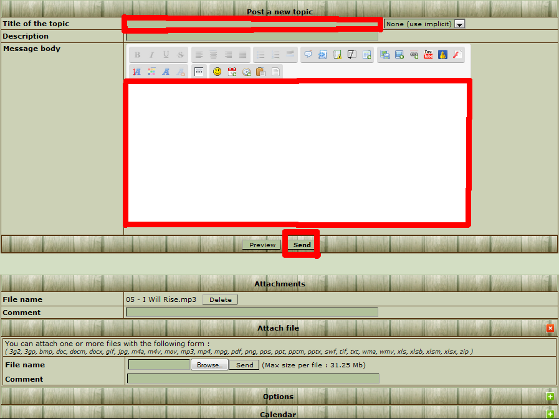
If you are still having difficulties or get an error message, please copy and past it to a PM to the Administrator, Lora, and explain the difficulties you are having. I will be glad to help you.
Detailed List of Posting Box Functions :
Click the button to reveal all the buttons in your posting box.
button to reveal all the buttons in your posting box.
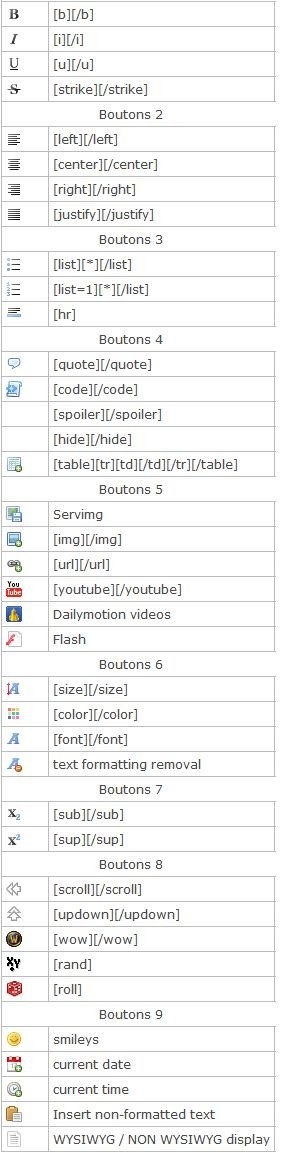
What follows are step-by-step instructions for common activities performed when using this site. Scroll to the very bottom of this post for a detailed list of all of the functions for each button in posting boxes. Happy posting!
How to Post Your Work:
To post simply click on the category that best fits what you want to post (e.g. Novels, Poetry, Humor, Theological Discussion, etc.). You will see an icon in the upper left hand corner that says "Post," click on that, and an empty box will come up. Copy and Paste your writings or type into the box. Be sure to enter a title in the "Title of the Topic" box at the top and click on the send button at the bottom of the box. That's it. You're through. (Tip: clicking the editor button
 can help with editing your post.)
can help with editing your post.)How to Comment on Other Posts:
After you've read someone's post, scroll down until youl see an empty box, enter your comment in the box, and hit send. If you wish to have more editing options for your comment click the "Reply" button in the top left corner of the post. Either way allows you to comment to a member's post.
How to Enter a Link in your Post:
If you are a new member, there is a week delay before you are able to attach a link to your posts. We apologize for the inconvenience, however, it is a necessary security tool for the website.
To add a link to your post, place your cursor where you would like the link in your post, click on the icon at the top of the posting box that looks like this
 located above the posting box, enter the URL in the top of the pop-up box and the name you would like to give the link in the bottom box (optional), and click Insert.
located above the posting box, enter the URL in the top of the pop-up box and the name you would like to give the link in the bottom box (optional), and click Insert.How to Enter a Picture from the Internet in Your Post:
To add a picture from the internet, go to where the picture is located, right click and choose "copy image location" or "copy image url" if you are using a Firefox or Google chrome browser. Then click on the icon that looks like this
 above the posting box, paste the copied link in the URL box, and then click Insert. Your image will show up in your posting box if your editor mode button
above the posting box, paste the copied link in the URL box, and then click Insert. Your image will show up in your posting box if your editor mode button  is activated, if not the link will appear in the posting box. Either way, once you send your message you should be able to see your picture in your message if the link is a good one.
is activated, if not the link will appear in the posting box. Either way, once you send your message you should be able to see your picture in your message if the link is a good one.How to Enter a Picture From Your Computer in Your Post:
To add a picture from your computer click on the icon that looks like
 . You will see a box pop up that looks like the following. Be sure to select "No" in the drop down box for the "Resize image" category so that the program will not change the size of your picture, then click browse to find the picture on your computer, then click "Host it":
. You will see a box pop up that looks like the following. Be sure to select "No" in the drop down box for the "Resize image" category so that the program will not change the size of your picture, then click browse to find the picture on your computer, then click "Host it": 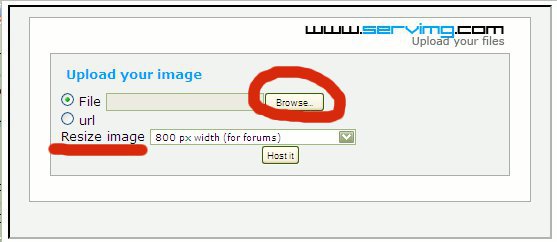
Then a box like the following will come up. Click the "Copy" button next to the option, "Image URL."
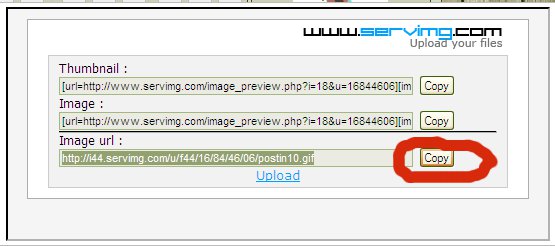
Then click the
 button, paste the url you copied in the URL box and click Insert. Your image will show up in your posting box if your editor mode button
button, paste the url you copied in the URL box and click Insert. Your image will show up in your posting box if your editor mode button  is activated, if not the link will appear in the posting box. Either way, once you send your message you should be able to see your picture in your message.
is activated, if not the link will appear in the posting box. Either way, once you send your message you should be able to see your picture in your message.How to Enter a YouTube Video in Your Post:
There are two ways you can post a YouTube video. First, visit the YouTube webpage that has the video you are interested in sharing on this site. Then copy the URL for that YouTube page from the internet address bar in your browser. Finally, return to this site and choose the icon that looks like this
 above a posting box, paste the link to the video in the box, and then click Insert. After you hit insert, the YouTube video will appear in your post.
above a posting box, paste the link to the video in the box, and then click Insert. After you hit insert, the YouTube video will appear in your post.A second way to post a YouTube video is by clicking the "Share" link under the YouTube video you want to share with us, select the "Embed" option, and copy and paste the "Embed" code directly into your post on this site.
How to Upload a Video/Music File From Your Computer
To upload a video or music file from your computer, one must be a Gold Member, Supporter, or Founder. For information on how to obtain Gold Membership or Supporter Membership please see the bottom of the "Home" page.
To start, first click on the "Post" icon within one of the categories on the forum (e.g. Poetry, Novels, Music Lyrics, etc.). Under the box that you enter your posting messages you will see the words "Attach File" with an icon that looks like
 . Click on that icon:
. Click on that icon: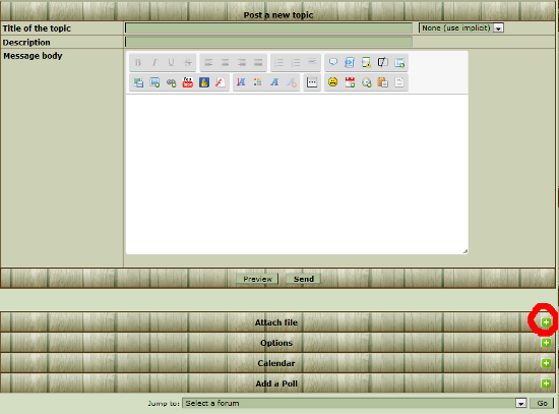
Next, you will see a list of acceptable files that can be uploaded on this forum. Be sure that the file you want to upload is one of those files.

To check to see if your file is one of those files, click the "Browse" button:

You will see a box similar to the following pop up, in Windows XP click the icon that looks like
 in the upper right hand corner of the upload box, and select the "Details" category. You will see a list for "Type." In this particular example, the files are Windows Media Audio files, or WMA files, and are acceptable to upload to this site. In later versions of windows you should be able to hover your cursor over your file, which will yeild a popup that will describe the file type.
in the upper right hand corner of the upload box, and select the "Details" category. You will see a list for "Type." In this particular example, the files are Windows Media Audio files, or WMA files, and are acceptable to upload to this site. In later versions of windows you should be able to hover your cursor over your file, which will yeild a popup that will describe the file type. 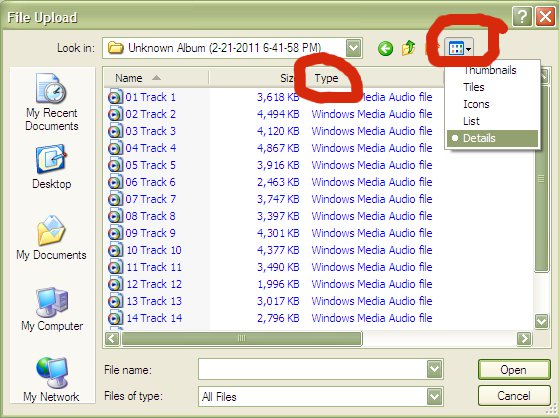
Select the file you would like to upload, and click "Open." Then you will click the "Send" button in the "Attach File" box on the forum:

Once the file has completed uploading, it should look like this:
(Note: you can also add a comment to your upload but it is not necessary.)
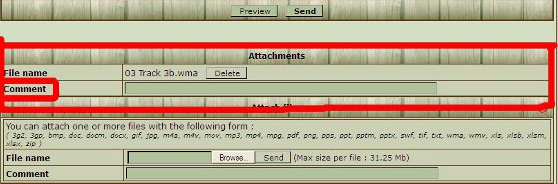
To finish, be sure to give your Topic a title, enter a message in the messaging box, and then click send:
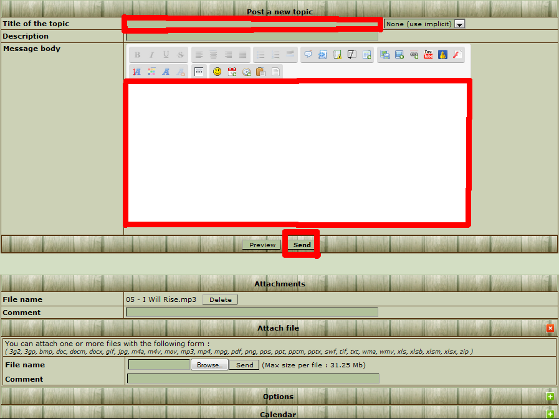
If you are still having difficulties or get an error message, please copy and past it to a PM to the Administrator, Lora, and explain the difficulties you are having. I will be glad to help you.
Detailed List of Posting Box Functions :
Click the
 button to reveal all the buttons in your posting box.
button to reveal all the buttons in your posting box. 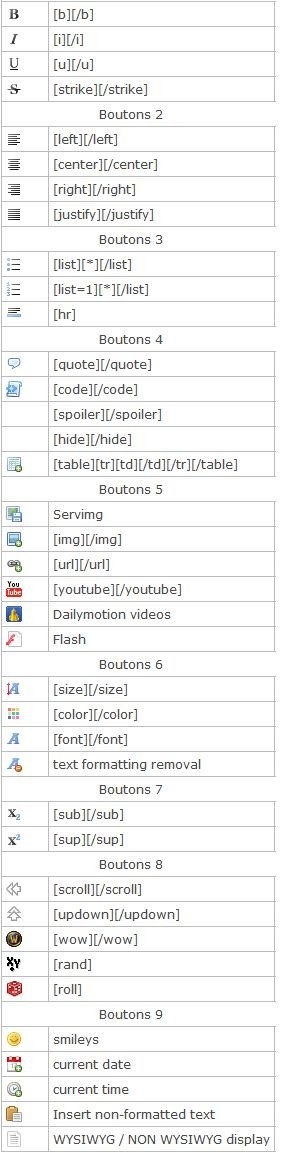
Page 1 of 1
Permissions in this forum:
You cannot reply to topics in this forum





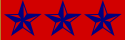



» A call beckoning the Hundredth Sheep...
» Job 7:7-8
» Job 7:5-6
» Job 7:3-4
» Job 7:1-2
» Job 6:29-30
» Job 6:27-28
» Job 6:24-26